Congratulations! You are now a proud WordPress website owner!
You have found the right hosting provider, done some website customization.
We imagine you’ve changed Site Title and Tagline, edited the URL structure, added some widgets, plugins, and images, played with typography, changed a menu style, added a few posts… you’ve done all the steps that will make sure that your WordPress website is up and running.
But, just a month or two later, your site simply doesn’t run as well as you expected it to. It’s starting to lose its grip and performance feels a bit sluggish. Besides the fact that it probably annoys the hell out of you, you need to be aware of the fact that having a slow website can do a lot of damage to your brand.
A slow website is not a joke.
First of all, your visitors won’t even bother to wait for your site to load. That’s right! Did you know that 47% of people expect a website to load in less than 2 seconds? If it doesn’t, they just bounce off.
Second, if search engines (Google, Bing, Yahoo) start to notice that users are continually bouncing off your website, they will mark your site as the one that doesn’t provide any value to the visitors. How are they going to do so? By ranking your website lower. We are pretty sure you don’t want to face that kind of punishment.
So, to make sure you have a website that runs like the Speedy Gonzales, our developers, TK knights, Sinisa and Djordje have volunteered to give you some tips and tricks on how you can speed up a WordPress site.
Sinisa is a knight on a white charger and one of TK founders. When he is not multitasking and coding all the evil away, both front-end and back-end, he is designing and channeling Kobe and LeBron on the basketball field.
Djordje is a TK developer in shiny armor that has over 5 years of experience in WordPress. If you need to implement, install something or fasten a WP site, he’s the one you call. Djordje is known as the jokester with an exquisite food taste.
As you will have a chance to read, we started off with the tips you can use quickly and moved on to the more challenging and time-consuming ones.
Without further ado, let’s get started!
Disclaimer: Themes Kingdom team is not affiliated with any of the mentioned plugins nor do we earn a commission if you end up purchasing any of the tools through referral links in this blog post. We merely wanted to name some services that can help you speed up a WordPress site.
Tip 1: Check your theme’s code
Sometimes, theme design you like the most and goes well with your sense of aesthetics can end up being the worst.
If you are in the process of choosing the right WordPress theme, Sinisa’s advice is to remember that a well-designed theme doesn’t necessarily mean a well-coded theme. Since you cannot know for sure whether a theme is well-coded or not, a tip to keep in mind is to opt for a minimalistic theme, that is lightweight and not so feature-filled.
If, however, you are experiencing trouble with the theme you are currently using, it might be the time to ask a professional to check the theme’s code and. A developer can tell you if the code can affect your inability to speed up a WordPress site or not.
Tip 2: Check again your hosting provider
When you were searching for the right hosting provider, you came across different types of hosting services. Since shared hosting is the most cost-effective option, we are going to assume you picked this one.
As you might know, shared hosting is the type of web hosting service in which you share a server with other websites. The main issue with this hosting service is that other sites on the server that can affect your website’s performance. If this is something you are struggling with, it might be a good idea to switch to another service.
To help you transition to another hosting provider and speed up a WordPress site, we asked Djordje to give you a couple of tips. Djordje mentioned:
If you are thinking about transitioning to another hosting provider, the best option would be to choose managed WordPress hosting. By doing so, you’ll get the support you need, high-performance website and automatic backups. If you are worried about the costs, don’t be 一 there are multiple plans you can choose from, starting from $25 and up. I would recommend you check WPEngine, Getflywheel.com and
SiteGround.
Bonus tip: In case you are thinking about switching to a dedicated server, Djordje’s advice is not to pay for this service just yet since you probably don’t have a massive website that needs its own server to run smoothly.
Tip 3: Keep your site secure
It goes without saying that if you want your site to perform well, you need to make sure you do all that is in your power to make it less prone to security vulnerabilities.
If you are not sure which steps you should take to stop attacks and malicious intent, be sure to read our post in which we listed 15 quick WordPress security tips.
Tip 4: Say NO to Pingbacks
According to Sinisa, this is one of the most overlooked tips but can do wonders for improving a website’s performance.
Pingbacks are features that help your WordPress blog communicate and interact with other WP blogs. As it is mentioned on WPBeginner.com, a pingback is a comment that’s created when you link to another blog post where pingbacks are enabled.
Bonus knowledge: A trackback does the same thing as a pingback, but this time, you are notifying all the other blogs that you’ve linked to them. If you link to a WordPress blog, they’ll be informed automatically using pingbacks.
At first sight, this option is excellent for tracking your site’s traffic but it’s not so great for your site’s performance. If you want to speed up a WordPress site, be sure to turn off this option. As Sinisa mentioned, don’t be afraid to disable pingbacks as this step cannot affect your traffic nor can it destroy backlinks.
Tip 5: Resize and optimize images
Image sizes have a significant effect on your site’s speed. That is why it is always wise to make the pictures smaller (without affecting the quality).
So, how low can you go with the image size, you may ask? Well, the first thing to remember is that you should keep the image size below 70kb. The second is to use JPEG, GIF, or PNG as a file type. You can resize images in just a few easy steps using free online tools like PIXLR or Canva.
However, if you have multiple images on your website, the good news is that you don’t have to do this step all by yourself 一 there is a WordPress plugin that can help you, Smush Image Compression and Optimization. This tool is fantastic because it can optimize up to 50 images with no hassle (even the ones that are not located in the media library) and allows you to detect the images that are slowing down your website quickly. It’s as simple as that!
Bonus tip: If you want to speed up a WordPress site, never link an image to another website when wishing to display it on yours. Instead, be sure to download the image, upload it to your media library and then to your website. By doing these steps, your server won’t have to reach to other sites’ domains to show your website’s content. Keep in mind that if you are not the author of the images you provided on your pages, you need to name the source.
Tip 6: Monitor your website
This is one of Djordje’s tips. When it comes to monitoring, Djordje suggested:
Monitoring a website should be an ongoing process if you want to keep a high-performance site. By using a monitoring tool, you are making sure all the site’s functionality are on point, which leads to having more satisfied website visitors.
When we asked him which parameters a site owner should monitor, Djordje mentioned that you should be looking out for page speed (obviously!), uptime and downtime.
Page Speed, uptime and downtime
Page speed is the speed of a sample of page views on a site. As Moz.com suggests, a page speed consists of page load time (which is the time it takes for a website to display content on a page) and time to first byte (which is the time that passes until a browser receives the first byte of information from the web server). Both of these can be evaluated by using Google’s PageSpeed Insights tool, or you can use third-party tools like GTmetrix or Pingdom. The recommended page load is under three seconds.
Uptime is a period in which visitors can reach your website. A norm good hosting providers offer is to have an uptime of at least up 99% of the time. Vice versa, downtime is a period in which users can’t reach your website.
Luckily for you, there are thousands of tools and plugins that promise to monitor your WordPress site. In the sea of all of these tools, Djordje’s advice is to check the two leaders in this field to speed up a WordPress site 一 Jetpack and Manage WP.
Jetpack is a freemium plugin that offers customization services, takes care of the marketing and performance issues (site analytics, SEO tools, scheduling social media posts, etc.) and protects your site by offering features like uptime monitoring, daily back-ups and malware scanning. It is, by far, the most trustworthy plugin for design, marketing, and performance for a WordPress website. No wonder it has over 5 million downloads!
If you’ve checked our WordPress themes, then you know that all of them are Jetpack optimized.
Manage WP offers the same options as Jetpack. Some of the features are free, for some of them you need to pay for. If you want to check what Manage WP offers be sure to read the features list first.
Tip 7: Consider adding lazy load feature
This is one of Djordje’s tips he wanted to make sure you keep an eye on if you’re going to speed up a WordPress site.
As Djordje mentioned, if you are a fan of blog posts filled with images and videos, then lazy loading is the perfect option for you. As the name suggests, lazy loading is the process of loading only the images and videos that are currently visible on the screen. The rest of the content is replaced with a placeholder image.
For this step, Djordje recommended you try the Lazy Load option that is built in the WP Rocket plugin. This option works on all images, as well as thumbnails, avatars, smilies, and
Tip 8: Clear page cache often
If you want to speed up a WordPress site, it is imperative your clear page cache often.
As you might know, a website consists of thousands of files. When users are trying to reach your site, a server loads those files and displays them as content in the browser. Browsers, then, attempt to speed up the loading process. The first time a user visits a site, the browser saves site data and store it in the cache, so the next time that user visits, cached files are displayed and that is how page load time is decreased.
By now, you are probably thinking How could this be a problem? Well, imagine the following situation: if you made some changes on a website and users kept the files in a browser has cached, they won’t be able to see those changes. Clearing the cache in a browser is a good option, but you also need to do it on your website. Some of the plugins you can use to perform this step are WP Super Cache, WP Fastest Cache, and W3 Total Cache.
Tip 9: Use a Content Delivery Network
This is another tip from our knight in shiny armor, Djordje.
As Djordje explained, a content delivery network (CDN) is the one option that will allow all your users to download the files from your website fast. The way
Having a CDN can speed up a WordPress site by reducing latency and keeping spammers away from your server.
Phew! Let’s take a break for a moment. The first eight tips were the quick ones that didn’t require making changes in theme code. Now, let’s move onto the more challenging ones.
Tip 10: To speed up a WordPress site, be sure to update PHP, WordPress, and plugins
As you might know, WordPress runs on PHP, the programming language. Knowing that it is completely understandable why you need to update the PHP version if you want to speed up a WordPress site.
There is just one question that needs to be answered: how can you tell your PHP is up-to-date or not?
Well, to find out this information, all you need to do is log in to the hosting backend. Initially, the hosting provider should notify you when the new version is released. However, we would advise you to check periodically. If you are not willing to dive into the backend side of the hosting service, get help from a professional.
Apart from updating the programming language WordPress is built on, you also need to update the WordPress itself and all of the plugins you use. Updating WP is going to make sure the website runs smooth. It will take care of bug fixes, security vulnerabilities and take care of some additional mishaps. To update WP and plugins, click on the button “Update Now” in your Dashboard panel.
Tip 11: Keep an eye on the database
Being a backend developer, Sinisa wanted to emphasize the importance of keeping a database clean.
Your site’s database stores an infinite amounts of website data. All the data you can imagine. Because there is so much data to save, a database can quickly get clogged up with the information you don’t even need, like uninstalled plugins data, post revisions, spam comments.
Bonus knowledge: Post revisions are the data WordPress creates every time you add a new post or a page. If you revised a post, let’s say 8 times, you might end up having 7 copies which represent those post revisions. This post revisions data has no purpose and can make the database bloated, which leads to poor website performance.
Luckily, you don’t have to go through the database and delete the unnecessary data manually. Sinisa suggested you use WP-Optimize or Advanced Database Cleaner plugin to help you.
WP-Optimize is the most popular tool for removing unnecessary data which will speed up a WordPress site instantly. It allows you to perform automatic weekly clean-ups, as well as show your database stats and potential savings. Last time I checked, the plugin had over 800,000 installations which just goes to show how reliable this plugin is.
The second one, Advanced Database Cleaner, does the same thing as the previous one 一 reduces your database size so you can speed up a WordPress site. The two things Sinisa highly appreciates are the option to schedule database optimization to run automatically and the fact that it supports the multisite installation.
Tip 12: Lower the number of server requests
So, what steps you should take to reduce the number of requests? You can:
Every time a user is trying to view your website, a browser connects to your server and asks to get access to a particular file. That is how a server request is marked in your database. The only issue is the more server requests your site gets, the more it will take to load. That is why we highly recommended you lower the number of server requests.
- lower the number of posts you show on your Blog page,
- delete the plugins you don’t use,
- remove images on a specific page,
- use a CDN (see tip no. 9),
- optimize images.
It’s a piece of cake!
Bonus tip: The previously mentioned plugins, Jetpack and Manage WP, can reduce the numbers for you and offer a list of server requests and the time they take to complete.
Tip 13: Do the HTML, CSS and JS minification to speed up a WordPress site
Remember when we mentioned in the first tip that it is essential to choose a well-coded theme? Well, even if your theme does not contain a simple, readable code, you can turn this around.
According to Sinisa, one of the tricks you can do to speed up a WordPress site is to pay attention to the size of your page resources. Optimizing images and doing the gzip file compression isn’t going to cut it. That is why you should dig a bit deeper, in the code itself and remove all redundant information. The goal is to get a more polished code.
When Sinisa mentioned this tip, we asked him whether this means that developers are not careful with how they write theme code. He smirked and suggested that it can be the case but, more commonly, the issue occurs when developers use comments and spacing to make the code more readable for other developers. If the comments and the spacing aren’t removed, it can affect the site’s performance. To stop this from happening, you need to eliminate the extra code and reduce file sizes.
In the end, Sinisa mentioned that if you are not an inspiring developer-to-be or an undiscovered coding genius, it might be a good idea to leave this step to a professional.
Tip 14: Choose the NGINX server instead of an Apache one
Another tip Sinisa mentioned is to choose the NGINX server over the Apache one.
Even if you are not too familiar with servers or are not tech-savvy, you have probably heard about Apache. This server was a true king among all the other web servers, serving up to 60% of all websites. However, times have changed. As Plesk.com suggests, nowadays, 46% of users around the world use Apache, while NGINX comes in second place with 24% of users.
Bonus knowledge: Apache is used for shared hosting, while NGINX users are a fan of VPS and dedicated hosting.
As Sinisa mentioned, the NGINX server is a much better option for static content because it offers advanced hosting features (reverse proxying for non-HTTP protocols and media streaming). NGINX can handle dynamic content, as well. So, if you are planning on having a lot of static or streaming media and high traffic, opt for an NGINX. If, however, you are looking for a shared hosting Apache is the right choice for you.
If you are interested in finding out more about the difference between these two and how using them can speed up a WordPress site, be sure to read the post on Digitalocean.com.
Tip 15: The best plugin to speed up a WordPress site is…
… according to Sinisa, undoubtedly, WP Rocket plugin. Sinisa mentioned:
Besides offering you a wide range of features that can improve your website performance, the reason I am recommending this plugin is the fact that it is so easy to set up 一 it takes around 5-10 minutes, tops! Keep in mind that I am not saying this as a developer but as a WP Rocket user. The only “downside” I have to mention is that you’ll need to pay $49 for 1-year support. Keep in mind that you are truly getting what you paid for 一 the team behind this plugin offers fantastic support.
Are you ready to have a site as fast as Usain Bolt?
We hope that Sinisa’s and Djordje’s tips motivated you to think about your site’s performance.
Now, it’s up to you!
Start from the basic, easiest tips and work your way to the top and we are sure you’ll speed up a WordPress site in no time.
Good luck and may your site live long and prosper! 🖖

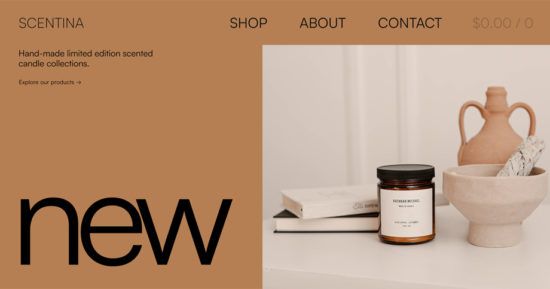
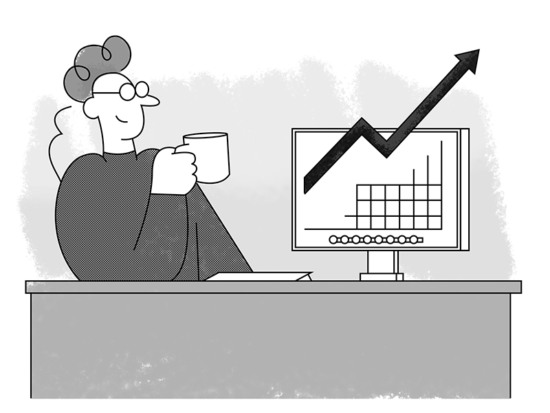
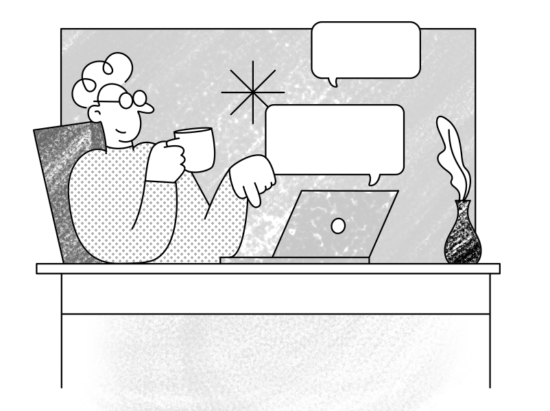
3 thoughts on “ How to speed up a WordPress site ”